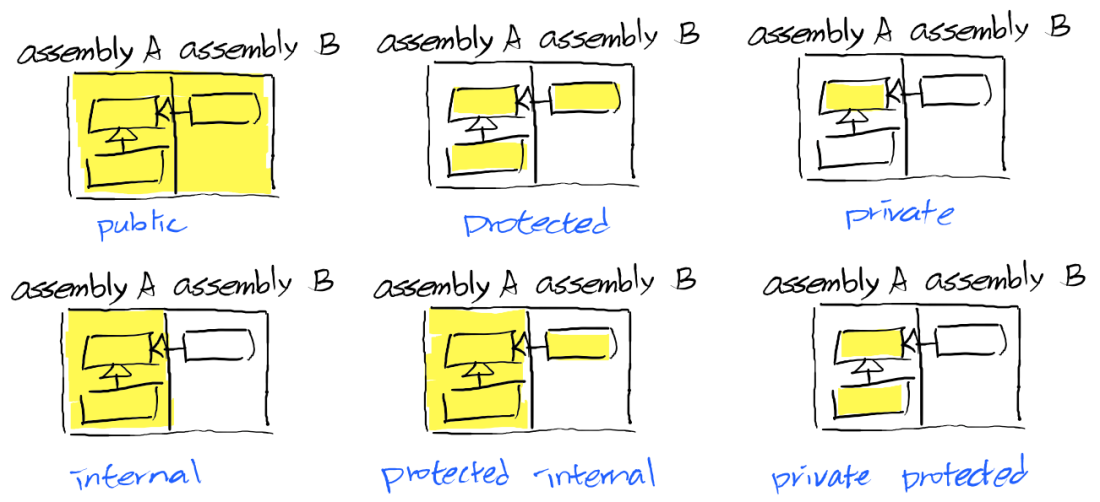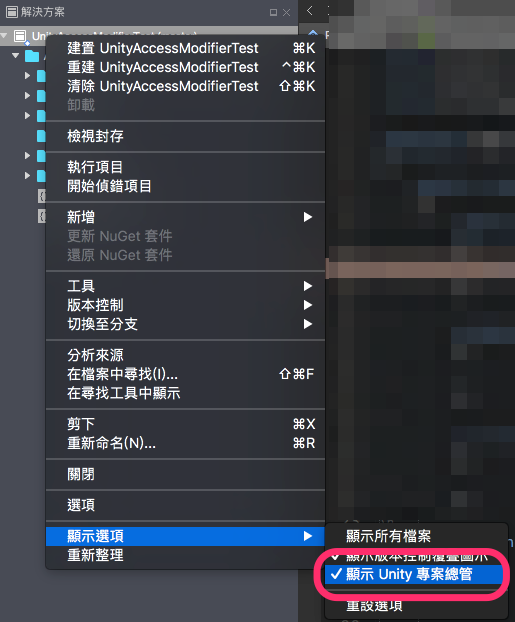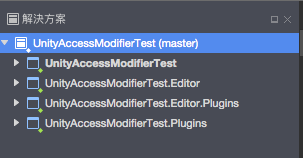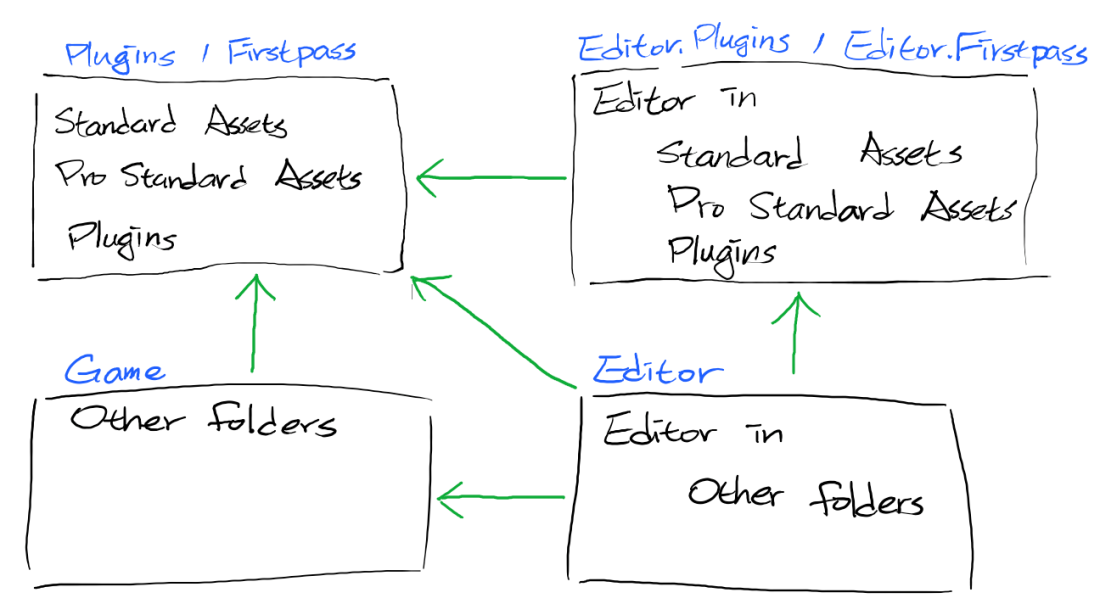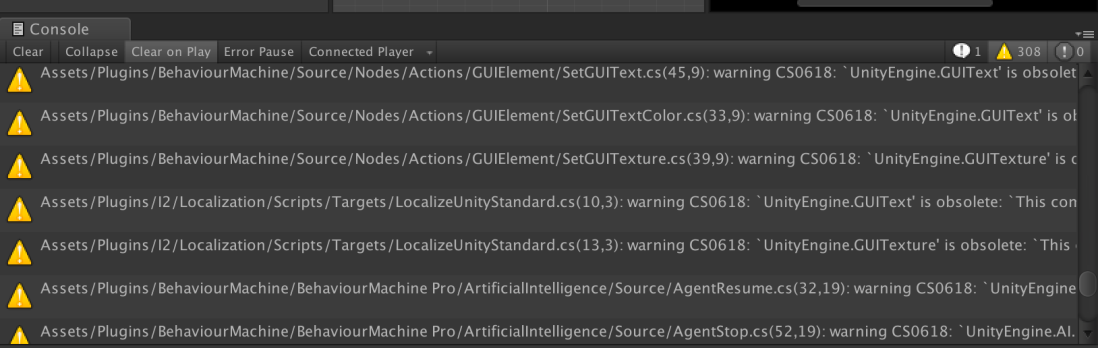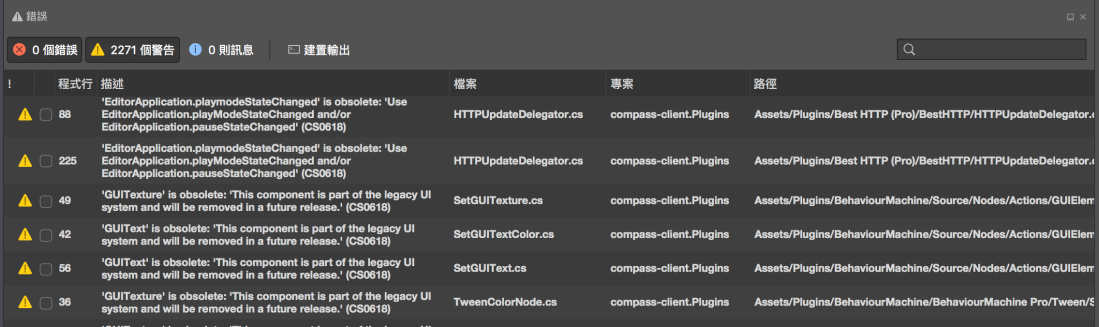首先先簡單介紹一下 Null Condition Operator
Null Condition Operator 是 C# 6.0 的新語法
可以讓你寫出更加精簡而且可讀性佳的語法
先看一下不使用 Null Condition Operator 的情況
var text = string.Empty;
if (m_controller != null)
{
if (m_controller.m_display != null)
{
if (m_controller.m_display.m_text != null)
{
text = m_controller.m_display.m_text.text;
}
}
}如果使用 Null Condition Operator 的話,可以改寫成以下的語法
var text = m_controller?.m_display?.m_text?.text;
if (text = null)
{
text = string.Empty;
}當 ?. 的左側是 null 就不會執行右側的語法
如此就可以移除掉很多 null 檢查
程式就會更加簡潔好讀
如果其中任何一部份為 null
text 最後的結果就是最後結果的預設值 (default)
對於參考型別來說就是 null 了
值型別就是 0 或 false
同時我們也可以搭配 Null Coalescing Operator (??) 寫出更精簡的敘述句
我們可以將前面的句子再改寫成底下的敘述式
var text = m_controller?.m_display?.m_text.text ?? string.Empty;除了可讀性以外
另外一個好處則是 Null Conditional Operator 在多執行緒環境下可以安全的使用
以第一個例子來說
如果我們在檢查完 m_controller 不是 null 之後馬上被另外一個 thread 設為 null
那麼在接下來的 m_controller.m_display 仍然會拋出 NullReferenceException
Null Conditional Operator 則會由 compiler 使用額外的參考來避免例外發生
總之,請盡量使用 Null Conditional Operator 跟 Null Coalescing Operator
取代傳統的巢狀 if 的 null 檢查
Ref. [MSDN] Null-conditional operators ?. and ?[]
Ref. [MSDN] ?? and ??= operators (C# reference)
Unity 使用 Null Conditional Operator 的注意事項
雖然 Null Conditional Operator 很好用
但是在 Unity 卻有一個不容易發現的陷阱
雖然影響並沒有很大
但是奇怪的錯誤訊息與行為可能會讓你十分困擾
假設有這樣的程式碼
我們有一個 m_controller 繼承自 MonoBehaviour
並且有一個函式 DisableController 用來清除掉這個 m_controller
OnDestroy 則是用來保證 m_controller 能夠正確的被清除掉
public class TextInstance : MonoBehaviour
{
public string text = "TEXT";
}
public class Test1 : MonoBehaviour
{
[SerializeField] private TextInstance m_instance;
private void UnsafeLogText()
{
Debug.Log(m_instance?.text ?? "");
}
private void UnsafeDestroy()
{
Destroy(m_instance?.gameObject);
}
private void SafeLogText()
{
if (m_instance != null)
{
Debug.Log(m_instance.text ?? "");
}
}
private void SafeDestroy()
{
if (m_instance != null)
{
Destroy(m_instance.gameObject);
}
}
}但是這一段程式碼如果曾經呼叫過 UnsafeDestroy 或 SafeDestroy 的話
如果再次呼叫 UnsafeLogText 會印出 TEXT
如果再次呼叫 SafeLogText 則不會印出任何東西
如果再次呼叫 UnsafeDestroy
此時你會看到你的輸出視窗會印出錯誤訊息
MissingReferenceException: The object of type 'TextInstance' has been destroyed but you are still trying to access it.
Your script should either check if it is null or you should not destroy the object.這個結果表示 Unity 在 Destroy 物件後的 m_instance != null 跟 ?. 行為並不一致
並且這個不一致的結果只在 Editor 上發生,實際裝置上並不會發生
因此
如果是對於可能在執行期間刪除的 MonoBehaviour 物件
最好總是在 Destroy 之後將變數設為 null
如果外部可以拿到這個 MonoBehaviour 的參考時
你可能無法將所有的參考都設為 null
這時候最好避免用 Null Conditional Operator 做判斷
接下來要解釋一下為什麼會發生這個問題
UnityEditor 在物件消滅時並不會完全從記憶體中清除
因此在你不小心使用到已經消滅的物件時
UnityEditor 才有辦法提供足夠的資訊讓你除錯
所以 Unity 是透過覆寫 UnityEngine.Object 的 == operator
讓已經消滅的物件跟 null 比較時返回 true
不過因為 Null Conditional Operator 與 Null Conditional Operator 是 C# 語言層的語法
使用的是 ReferenceEquals 而不是 == operator
因次在 UnityEditor 中的判斷會失敗
而 ReferenceEquals 是 System.Object 的 static method 無法覆寫
Unity 為了除錯的考量也不打算修改這個歧異的行為
所以在 Unity 使用 ?. 或是 ?? 的時候需要特別注意
最後,這是建議的用法
- 如果不是繼承 UnityEngine.Object 的類別,盡量使用
?.或是??簡化程式碼 - 如果是繼承 UnityEngine.Object 的類別,如果可以確保呼叫的物件不會中途被 Destroy ,可以使用
?.或是??簡化程式碼 - 如果是繼承 UnityEngine.Object 的類別,並且物件的參考不會被外部取得。只要在 Destroy 時立刻將自己設為 null,還是可以使用
?.或是??簡化程式碼 - 否則,請使用 if 判定 null